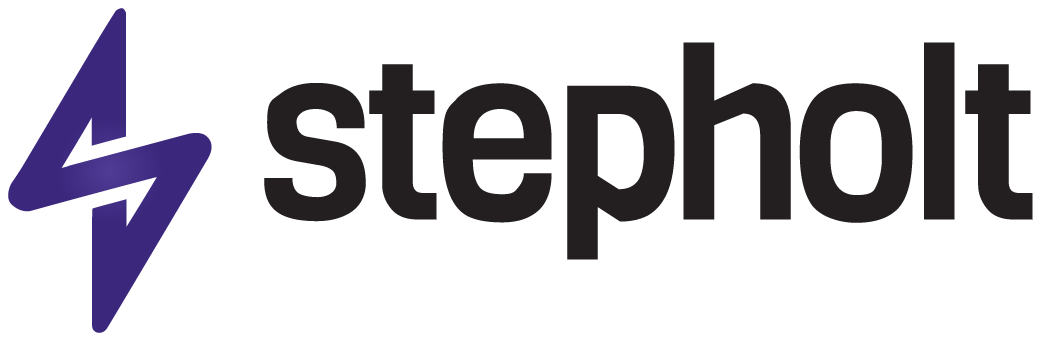Services
Christmas Ready?
Peak season is where you win or disappear. Let’s get your brand in front of more people, with campaigns built to convert—festive creative, sharp landing pages, paid and organic working together. We’ll help you increase sales, reach a wider audience and stay top-of-mind, so when they’re ready to spend, they’re choosing you.